Tips for Overcoming a Slow Internet Connection
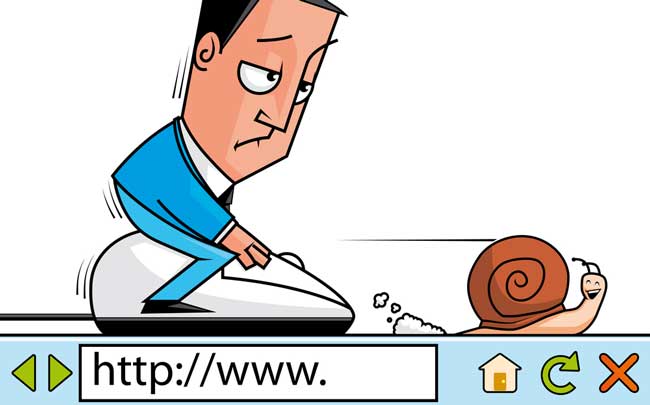
The Internet can be described as the heart of every browser application, without the Internet the browser cannot of course perform all functions and only displays errors. What most Indonesians experience is the sometimes very slow connection, this can happen due to the density of users in the area, for example on a weekend evening, it must be full, and it could also be due to the map that the connection has not been updated. Of course, to refresh the network only the operator can do it, and it will look difficult if every slow internet connection has to contact the operator, for this I will present an easy way to overcome a slow internet connection.
There are several things that can be called a connection failure or a slow connection. For example the network icon has appeared, but the download data of the connection is very rare, and always in the upload data, this can be described as slow. However, if the network icon does not appear and appears, but it takes a little longer, it is referred to as a minor error rather than slow and it is normal must refresh so that internet network calls can be fast and stable. There are currently many providers that have 3G and even 4G networks, but at this point a signal is also needed to connect to the internet. So if the 4G network is only 1 but 3G is full, for example, you should only use 3G. because it is not certain that only 1 signal can reach the high speed.
Something like that happened to me when big dayFor example on holidays and weekends the internet will definitely be slow in my area, then I try to practice a few ways to overcome it and the results are indeed accurate, the internet connection will be restored without having to contact the operator . I think this method is specifically intended for emergencies that require a stable and effective internet connection. Here I share a few how to fix slow internet. I am not telling you to use all of the methods listed below, but to distinguish yourself from what can be considered the fastest way and choose.
- Restart your phone – This method is the easiest, so just turn the mobile phone off and then on again and try to connect to the internet again if it can be called a restart on a smartphone.
- Change network type – Please change the network type, if previously WCDMA, please change it to EDGE / GSM and then change it back to WCDMA.
- Change network manually – If the network mode was run automatically before, please change it to manual and search for the operator you are using
- Hold the phone close to the window – This may seem crazy, but this method is also very effective, I also don’t know why when I bring the phone to the window, the connection is much better, as well as the Wi-Fi network, which is more stable when the device becomes held near the window.
- Access point network (APN) change manual – If you have never added a new access point, you should create it manually from the IP, port, user name and password depending on the provider used, as normally the access point is simply empty without settings.
- Use the PING app – This is an alternative method if the connection is very slow. You can PING to attempt a network test on the DNS of the PING site. Can use the terminal emulator application when on Android.
- Test the provider’s homepage – Normally, every provider provides free access when calling up the provider’s homepage. Go to the homepage and test whether the data download is stable or still slow.
- Switch to airplane mode – This is the final method to switch to airplane / airplane mode so all networks will be disabled. Wait 1 minute then change the airplane mode back to the original mode and see the difference.
Of all the methods above, I use the last method more often because I think that is one of the possibilities If the network icon does not appear quickly, even though it does, the connection is very slow. Changing the profile / flight mode and resetting it to its original state is almost the same as rebooting / rebooting a mobile phone. If the above method still does not work properly, contact your network operator and ask for a network update. You can be contacted by email, Twitter, or by calling the customer service number.
The 4th method is not a joke as I have tried it myself at home and with relatives. I have also always wondered why the phone can reach speed when held close to the window, not only for cellular network, but the Wi-Fi network is stable and faster when the device is close to the window is held. I think there is a difference when I’m outside and near the window, of course I prefer near the window. Do you want to know why? It’s still a mystery. 
Hopefully useful and good luck