How to turn off system app updates on Android
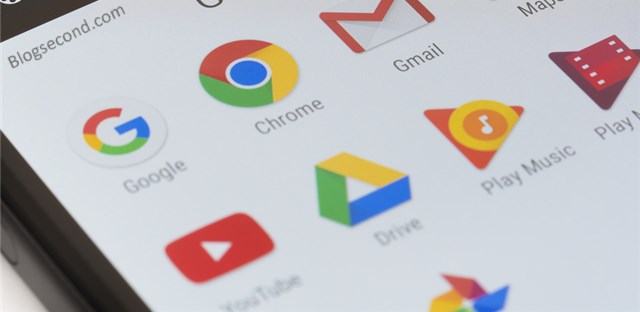
As owners of Android phones, we are not aware of any updates to system apps that run in the background. As of the update, there are component changes to the application, be it improvements or different. A small example is the Play Store app, which updates itself automatically.
Can the update process be switched off? Of course I can. Namely from block the update process in the background so that it never happens again. And this requires a third party app to do it easily.
There has to be a reason why you want to do this. This could be because there is a conflict with another critical application for this update. So you want to stay on the previous version and block any existing system application updates.
How to turn off system app updates
The application required to implement this method is called Deactivate SystemUpdateService. One thing that you should know is that this application is safe to use and it also requires a rooted Android phone.
Download the app Deactivate SystemUpdateService in the playstore.
Open the app and allow ROOT access.
Complete. Now the application will disappear from the launcher indicating that it is working.
The application is only used to provide some kind of service or Wakelock what the system does when it checks for system application updates. And if you want to undo the locking process, the trick is to just uninstall (uninstall) in the application.
Also read: How to disable the automatic download feature on WhatsApp
Block updates for certain system apps
If the above method of blocking updates from all system applications was useful, now is your time to choose which applications to block. And it still requires third party applications that are sure to be safe to use.
Download the app called. down Deactivate service in the playstore.
Open the application and allow ROOT access. Then press Tab
SystemView system applications.
Select the application you want. An example here is an application Google Play Services.

Scroll down and find service called
SystemUpdateService, please turn it off.
Done, now the automatic update of the app has been stopped.
In addition to being able to block updates, the Service Disabler application can also be used for many things, including blocking notifications in a system application.
Also read: How to overcome the expired connection time limit in the Play Store
But as a suggestion, don’t turn it off service on an application that you cannot use. Because this makes application performance unstable due to incomplete components.
Hopefully useful and good luck