How to Create Shortcuts on Android Phones
Shortcut, or can be interpreted as a shortcut, is usually often created on the computer to more easily open a program or perform a command. In fact, you can create shortcuts on Android phones too, and of course this will require the help of other applications.
Some people will think this is not too important because on the phone the launcher has helped which can display applications and also sort them by categories. But the use of the abbreviations discussed in this document is different.
Aside from just widgets, there is one more function you can add to the launcher you are using. One of them is like a shortcut to call / send an SMS to a designated number. And can also be used to add bookmarks to a website, etc.
Also Read: Overcoming SuperSU Not Detecting ROOT Access
Tutorial on creating shortcuts on Android
Before doing the tutorial, please download the application first Smart links in the playstore. The size is very small, more or less only 1MB only. And know beforehand that this app needs the help of a widget to show shortcuts.
When the application has downloaded, follow the steps below to create a shortcut.
Add a new widget on the screen
Select Smart links
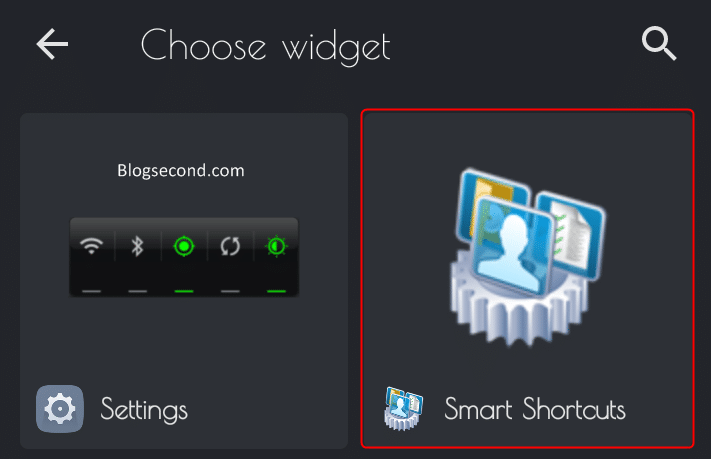
Now select which link should be created.
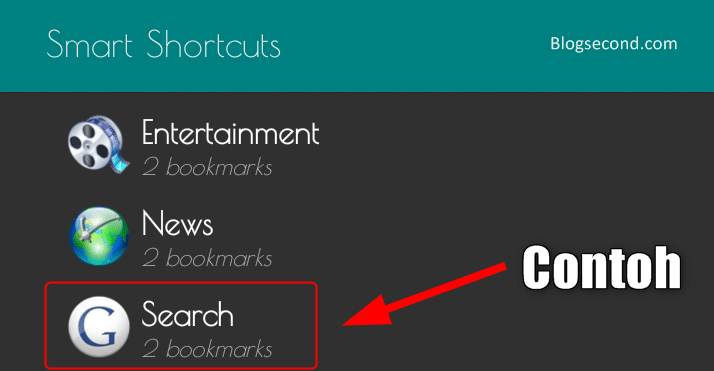
After that, the shortcut will appear on the screen.

You can also customize shortcuts. For example, create your own symbol and replace its content as well. If that’s what you want to do, you’d better create it from the menu called FreeStyle shortcuts, and just do it Keywords the new.
Also see: Troubleshooting Shortcut Icons on Windows Computers
The last word
Overall, creating this shortcut can only add one type of functionality to the launcher. Functionally, it still works as needed. In addition, using the Smart Shortcut application is also very easy and not complicated.
As for other uses, namely named Quick start shortcuts and it’s well worth a try if you’re not satisfied with the use of smart shortcuts.
If you create a widget but the Smart Shortcuts application doesn’t exist, it means the application is in SD card storage (External). To do this, make sure that this application is in memory internally so that you can use the widget features and start creating shortcuts.
Hopefully useful and good luck