How To Overcome Camera Bugs On Android
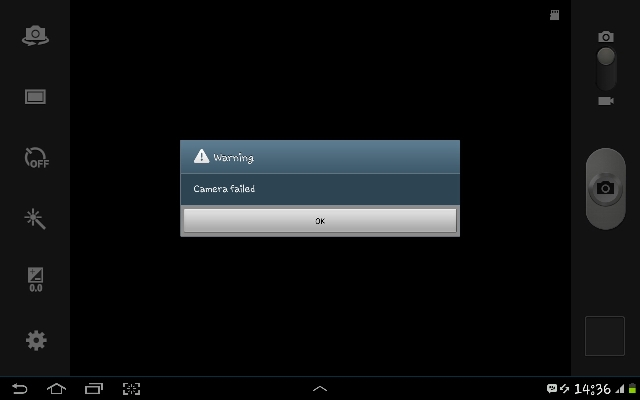
The camera on Android has a meaning when it comes to capturing the moment, and when the camera stops working it’s like something is missing on a phone called Android. Currently, Android phones have different camera qualities and possibly a maximum of 13 MP for phones and not for tablets, so of course you can take good photos even in poor lighting conditions, it still looks good. And Android phones themselves usually have a light on the back and sometimes the front is also intended for selfies, and the use of these little lights also has to do with the camera so that the picture is still good in dark light.
Imagine if an Android phone didn’t have a camera, it certainly couldn’t be called a smartphone, could it? And whatever the fault of the cell phone, sometimes it is up to us how we care for the cell phone as well as possible. My friend once had problems with his phone’s camera, even though it was only 3MP, but still, when there was no camera on the phone, it was like no smartphone. So the fault is not with the camera in the phone, but rather The camera application already on the phone contains corrupt data and the problem occurred.
Even if it’s just an app, the original camera app remains the best way to take pictures, and there are several ways to deal with it. This is often experienced by many people and can still be overcome on your own without being taken to a mechanic for flashing. So the error that is shown with this camera error notification is not triggered by the front or rear camera of the phone, but rather by the app. As long as the phone has never been slammed or dropped, this is normal and 100% solely to blame for the application. However, if the phone falls hard and after that tries to open the camera and it encounters an error Camera Failed with additional information, it means the camera is damaged and needs to go to the HP repairman for it to be fixed.
Here I share some ways to solve when the camera cannot run normally. And no way to fix the camera lens, so this method can be used as the main method before you take it to a mechanic. And considering that Android users are currently still lacking features that can be understood as ROOT status, then I’ll share the procedure for ROOT users. Basically, it’s all about the camera app, and even if your phone has never experienced anything like this, you can make it an experience. Here is the procedure, see below.
- Restart the phone – This is the main way to try. A reboot or reboot can clear all existing tasks and applications associated with the camera will no longer run when the phone starts up.
- Delete data in the camera app – Please go to the application settings and go to the camera, then click on Erase Data or Erase Data. If there is a notification, please select Yes. This can remove all existing settings including corrupted data.
- Try installing a different camera app – Please download the camera application as you want from the Play Store and then try to open the application. If the camera is working fine, it means that the camera application has encountered an error and the file needs to be replaced on the system.
- Restore to factory settings – Please do this if the above method still does not fix the error. By performing a reset, you can ensure that all phone settings are like they were for a new phone.
- (ROOT) Please change the custom ROM – Replacing a custom ROM will help you determine if there is something wrong with the camera or if there is an error ROM with an error. Sometimes there are still custom ROMs that have errors in the camera, network, etc. So try to replace it with a new one.
- Remove (ROOT) camera and reinstall – To get this camera native application is in the firmware. So try to uninstall this application first and then install it on the system. This is the same as installing a regular application, except that the storage directory points to the system.
Please try the above method. And for phones with ROOT status, please try replacing the custom ROM if the above method still doesn’t work. Usually, replacing a custom ROM changes all the settings unlike the original phone and enables additional functions. Symptoms that are common due to a camera failure are usually when the battery is low and the camera cannot be opened and when it is charged and when the battery is full and the camera opens, a camera error like cache / cache is still present is, this is an application bug. and most experienced by Samsung usersAlthough the phone is branded, every cell phone has weaknesses in the system.
Do not assume that this is from a virus unless the phone is in ROOT status, the virus could get in from the application and keep loading new applications that already have an infection. So for cellphone users with ROOT status, be more careful about installing applications that are not trusted and the advice of I always use an antivirus like that of Eset, Avast, AVG or others and has been proven to prevent the virus from entering. Viruses come of different types and the most experienced are advertisements that keep popping up and suddenly the WiFi connection turns on automatically. This virus is contained in the firmware and must be flashed or replaced with a custom ROM. As for the camera failed symptom, I’m sure it isn’t a virus.
Hopefully useful and good luck