5 Tips for Maximizing Low-End PC Performance

As the years go by, digital technology just keeps getting better, such as games on computers. So the game requires a capable device to be played without any problems. However, the worst will happen to users who are still using low-end devices.
Currently, the 2 GB of RAM in the PC is in the low-end category. But it also has to be seen by the side of the processor and VGA used. And even PCs with 2 GB of RAM are sometimes not used at all, the rest goes somewhere and that can be seen in the previous article.
Also Read: Know the Total RAM Currently Used in Windows 7
One way to make the device more capable of doing activities without crashes or delays is to do a little tweaks. Perhaps some people are afraid to do this type of experiment, but don’t worry because the method presented here is very safe.
1. Use the classic theme
Of all the themes available on Windows, the classic theme is the lightest. In fact, this is usually used by similar programs Game accelerator which is used to free up RAM capacity by changing the theme to classic mode.
Compared to the aero theme, the classic theme is easier because don’t look over the top. There is no transparent display and users can set the wallpaper as they wish.
2. Disabling visual effects in Windows
It is also recognized by Windows itself as a way to slow down a PC, as there is an option to set the system to stand out in terms of display or performance.
When you enable it for performance, the visual effects will no longer appear on the PC and it is guaranteed that the PC’s movement will be faster than before. To activate it, users can to Switchboard => system and safety => system => Advanced system settings.
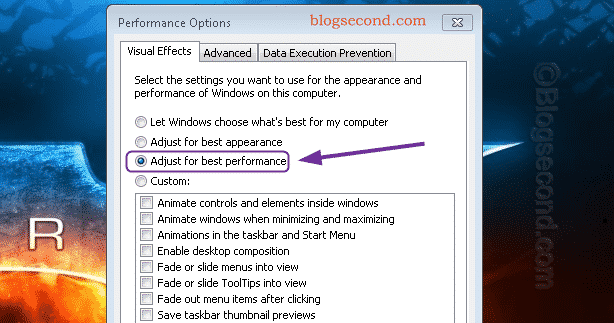
In this section, the user can press the button settings in the section power and next just check the option named Adjust for best performance then press OK.
3. Switching off unnecessary starts
After installing a program, the program usually creates it automatically Start up. The program will try to work automatically if the device has just been activated.
So that the program is instant Background services. A couple of examples are programs Updater. The size is small, but if there are too many, the PC naturally becomes heavier.
Users can complete this step by reading the article How to disable the startup process in Windows 7.
4. Quit unnecessary tasks
There are 2 types of programs that really need to be stopped. Namely programs that are not important and programs that suddenly run by themselves. It’s a bit like Start up but almost a little different.
Users can stop unnecessary tasks by going to Task Manager or pressing CTRL+LAYER+ESC on the keyboard. Then switch off too Services of programs that are deemed unimportant.
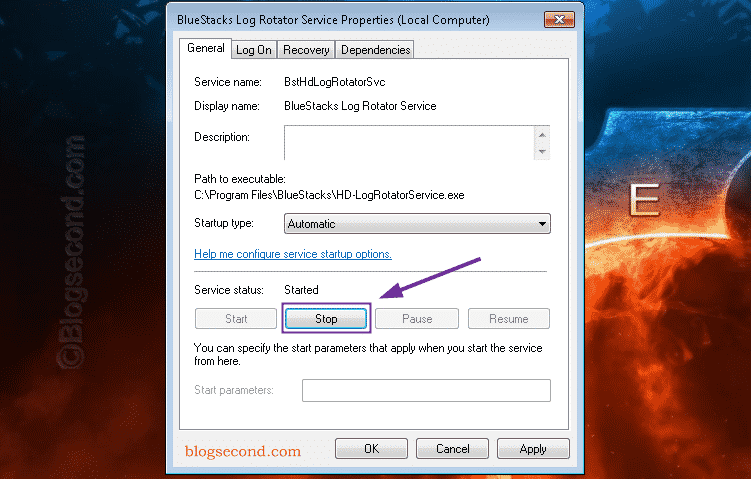
Then find out which programs run automatically by clicking Task planner. Disable tasks that allow a program to run automatically, a simple example is the browser’s updater, as the browser can also be updated manually.
5. Using the help of other programs
There are 2 types of programs that I think are very important. That is CCleaner and Wise Memory Optimizer. Both have their own advantages. CCleaner is used to delete various history and temporary files in Windows. While the Wise Memory Optimizer is used to free up RAM.
In addition to using CCleaner as a minor file remover, use a tool to find duplicate files to increase drive capacity. Then use Wise Memory Optimizer every time you want to open a new program like a game or browser and make it a suggestion in the the settings like this.
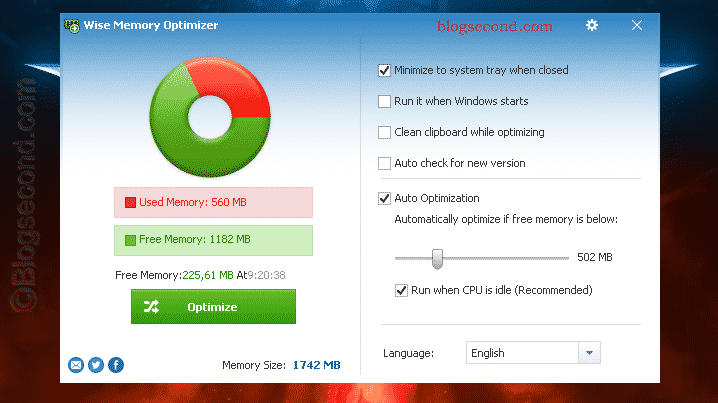
diploma
With the five tips above, the device the user is using will certainly have advantages over the previous one. And of course the above method not technology overclock. Because using the wrong technology only makes the pc’s life short.
Also Read: How To Completely Remove A Program On A Computer
It is better to use a method that is safe and does not have a negative impact on the PC. As with the five possibilities above, this is just a very common optimization. Perhaps this article will be continued again and discussed in the second part at a later point in time.
Hopefully useful and good luck