Tips for protecting webcams from prying eyes

Most people choose to maintain their privacy in all activities on the internet. For example, sending photos of faces that are on ID cards, driver’s licenses or others so that they are not misused by others. However, some people prefer not to upload identities on the internet for their own reasons, including photos of their faces.
The internet is not a dangerous thing, but one thing that makes it dangerous is when the device you are using has been infected by a malicious program that can do many things. Including photos of faces via webcam.
Though every page on the internet needs permission first to be able to take pictures through a webcam but who knows the browser has been infected with some kind of add-on that can allow this to happen automatically and it should respond quickly. And here are some tips on how to protect your webcam from prying eyes or hackers.
Use the webcam only when necessary
For someone who uses a computer / laptop to open the internet and rarely has video calls or anything to do with the webcam, it is best to have the webcam feature turned off to avoid bad things.
On a laptop, you can disable the webcam by pressing the FN key + the camera icon. Usually the camera icon is on the F1 through F12 keys. And reactivate it in the same way.
Read also: How to Activate the Camera on a Laptop
Activate webcam protection in antivirus programs
Most of the antivirus programs available now have more privacy protection features by blocking other programs from requesting camera approval. Every time a program wants to use the webcam functionality, the antivirus program is automatically displayed with an authorization dialog.
In the meantime, Windows 10 users no longer need virus protection, as they can only control the webcam functions in the selected program. It’s very easy, just go Start menu => settings => privacy => camera and then select which programs are allowed.
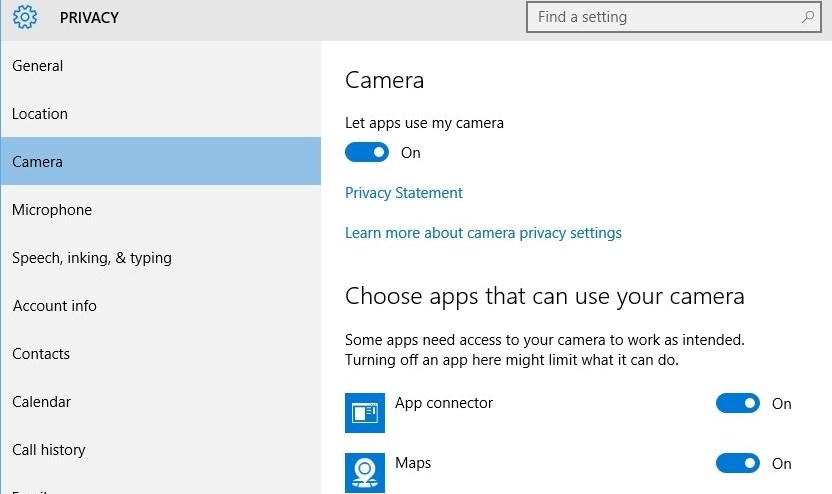
Some antivirus programs that have a webcam protection feature are AVG, Bitdefender, and Avast.
Check for unknown extensions in the browser
Although weird things can usually be fixed with an antivirus, but what if there is an extension that allows access to this webcam on different websites, or you could say you do? bypass to permit in the browser.
So please check it from time to time Extension Manager and check that all installed extensions are recognized. If the user is having trouble deleting, they may be able to use a program called. to be helped Cleaner adware whereby it is deleted during the boot process.
Also Read: How To Remove The Stubborn Browser Redirect Adware Virus
diploma
While the tips above are fairly brief, they can help protect users’ privacy from prying eyes. And one more thing that users might be interested in is putting some tape on the camera part of the laptop.
Such techniques are usually also widely used when opening websites on the Internet Deep web. However, users don’t need to put tape back in after trying some of the tips above as everything is very safe.
Hopefully useful and good luck