Overcoming IDM does not work to download files
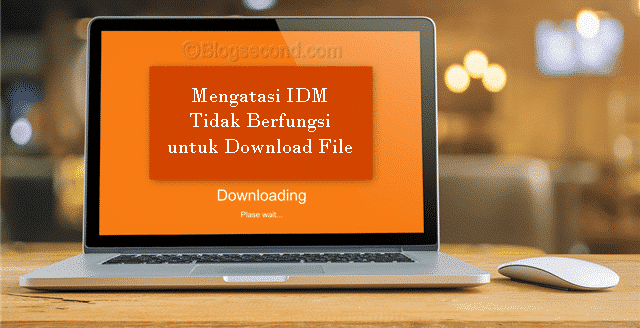
I have shared more than 4 times the problems that occur in the IDM program on the PC. Since not all programs can be completely error-free and problems occur again and again, an update function is provided in IDM so that users can update their version and problems that have occurred before may no longer exist in the latest version. And now it is discussed that the IDM program does not integrate properly into the browser.
Basically, the integration of IDM in the browser can easily be done under. take place IDM settings and you have the choice of which browser or browser you want to integrate via IDM for the download process and you must have it in this browser too Install extension of IDM to be more complete and to help download flash content and others.
But even though you’ve got it set up correctly, sometimes this IDM doesn’t show up when the download process arrives and the download is thrown into the browser.
Also read: IDM troubleshooting: Connection closed by server
Content downloading can in fact easily take advantage of IDM support as there are many features that are intended for download only, while features in most browsers may only work Break and curriculum vitae and the download process is not as fast as with IDM either.
Download problems like this are not the browser’s fault, but there is usually a problem with the IDM that needs to be restarted. And restarting does not mean closing at the push of a button x and start it again, but via the Task Manager, so that the IDM program can be closed completely. Check out the solution below.
- Restart IDM – I mentioned this method above, but I don’t want to just close the tab. However, it is closed directly from the IDM process. The method is very simple, please go to Task Manager or press the button CTRL + SHIFT + ESC on the keyboard and go to the tab Processes and click on the name IDMan.exe continue by pressing the button End process.
Then IDM will automatically close and now just restart by going to START and typing Internet Download Manager and ENTER.
- Restart Explorer – This method is the same as above, but the difference is how it restarts. So in the Task Manager under the Processes section, select the option explorer.exe and press the button End process.
To restart it, please press menu file => new task. Then there will be a column fill it in as explorer.exe and then click the button OK.
- Check IDM extensions – The above method still doesn’t help? Don’t worry, the IDM extension may not be activated. So please go to the browser and go directly to the extension page, check if the IDM extension is active or switched off. If it is turned off, please turn it on and restart the browser.
- Restart the computer – This is an alternate method if the above still doesn’t work. Please restart the PC immediately so that IDM can be used again, or if the user is currently using a laptop just go to sleep mode.
Usually you can do this by pressing the button FN + F4 and the laptop screen will turn off automatically. To turn it back on, repeat the process by pressing the button FN + F4.
While it’s not a lot, I hope the above method can help users solve their problems with IDM. In my own experience, the first way alone is able to overcome IDM which is not recognized in the browser. This is not a problem that occurs frequently; it only occurs occasionally.
Also Read: Effective Ways To Speed Up The Download Process On IDM
do not forget Clear download history on IDM so that IDM can be accessed smoothly and quickly or with the intention of not being difficult due to the large number of download histories. If you have any questions about any of the above, please comment.
Hopefully useful and good luck