How to Remove Ads on Spotify Easily
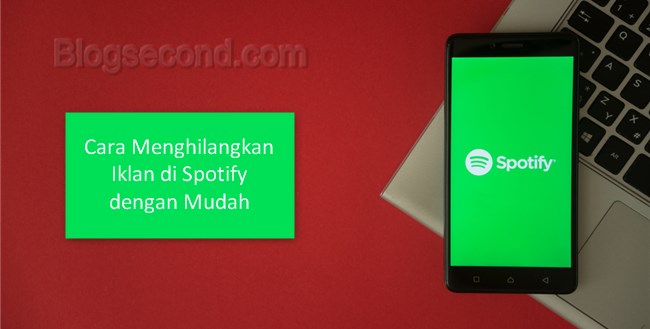
Surely you already know what Spotify is, an almost complete song provider service that you can enjoy for free. All kinds of songs from pop, rock, jazz to soundtracks are available on Spotify. There are premium features that are useful for downloading songs and removing ads.
Speaking of ads, don’t worry if you’re playing a song and suddenly unwanted ads appear. Especially when it is Video ads, then further Internet data must be removed.
This article introduces a unique trick that can be used to block or remove ads on Spotify either on a computer or on Android. But if you want an easy route, highly recommended for Buy premium version.
Also Read: Tips For Visiting Web Sites Without Being Completely Distracted By Ads
Remove Spotify Ads on Computer
Spotify on the computer version has more advantages than the Android version. How did it happen? Because there are some functions that are restricted in the Android version, but not in the computer version. That’s the function unlimited next song.
Removing ads on PC version of Spotify is very easy, all you need to do is add something to the file host. This is a safe and quiet way to go, there is no risk as long as you get it right. Here is the tutorial.
Go to the directory
C:WindowsSystem32driversetcEdit in file host
Please CLICK HERE for a list of hosts that need to be banned
Then paste it earlier in the hosts file and then save it
Restart Spotify and congratulations, the ads are gone
The purpose of the Hosts file is to block or redirect a URL or IP so that when the Spotify program requests it, it cannot connect as if the URL never existed. It’s a little naughty, but it’s just the easiest and safest way to go.
Remove Spotify Ads on Android
While the above was specifically meant for computers, it’s now its turn for Android phones. There are actually two ways to do this, and they are all equally easy. So just choose the method according to the current state of the cell phone.
Here are the two options:
Using the modified Spotify APK
Using the ADaway app
We’re sorry this article doesn’t share the modified Spotify APK for its own reasons, but you can get it from a search engine (Google). However, the second method, using the help of the ADaway application, is only specifically for rooted phones.
If your phone is already rooted, it is highly recommended to use the second method as it is easier and more unlimited than the current Spotify version. Because the ads will continue to go away even if you use the usual Spotify application.
Also Read: Tips On How To Block Pop-up Ads Completely On Chrome PC
diploma
Playing songs without any additional ads is fun. But you should also know that removing these ads is actually not a good thing, but everyone has the right to remove ads. There is also a tool for websites called AD block.
So how should you work AD block It’s also almost like this article which consists of blocking an ad url / ip for responding.
Hopefully useful and good luck