How to overcome burn-in screen on Android phone
symptom Burn in screen more common on phones with OLED screens, including AMOLED and SUPER AMOLED. But don’t rule out the possibility that the LCD screen can show these symptoms as well. Each type of screen has its own advantages and disadvantages.
AMOLED screens can display sharper colors and precise color accuracy, but there are drawbacks behind those benefits, namely, ease of burn-in. But these symptoms appear due to the use of the cell phone or it is already defective from the manufacturer.
To prevent this from happening, please read article 3 Tips to Prevent Screen Burn-In on All Cell Phones. While this article provides a way to overcome it, if your phone screen has already been burned in before you prevent it from happening.
How to overcome screen burn-in on Android phones
There is an easy way to overcome screen burn-in and that is with a dedicated application. So you don’t have to go straight to the nearest service center or repair shop, because you can still do it yourself.
Please install the application named OLED tools. There are 4 options for doing some type of on-screen test. But while this is for testing, it can also be used to overcome or eliminate screen burn-in.
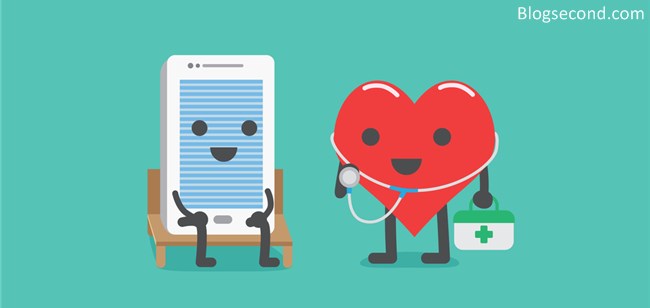
Please use the option mentioned BURN-IN REDUCE and leave the phone on for about 12 hours. The longer the better. A small change will appear at first, but over time the burn-in will go away.
So as a suggestion, use the application at night and let it run until the morning, then please check your mobile phone to see if there have been any changes.
So far, the OLED Tools app has received many positive reviews on the Play Store and most of them can reduce screen burn-in, although it’s not 100%, but at least not as bad as it was before.
Also Read: 2 Ways To Calibrate Touchscreen Android Phones
diploma
OLED tools can only be used for testing or directly for fixing. If you just want to check please use the option BURN-IN TEST. Its function is to find areas with non-bright pixels.
In the meantime, if you want to solve it, you can use the option right away BURN-IN REDUCE whose function is to continuously increase the uniformity of the pixels at 100% brightness.
As for the other options, viz Motion Blur Test and Sample-and-Hold Test which can only be used for testing and not for overcoming burn-in. If you have any further questions, please comment.
Hopefully useful and good luck