How to Fix VLC Media Cannot Play Video
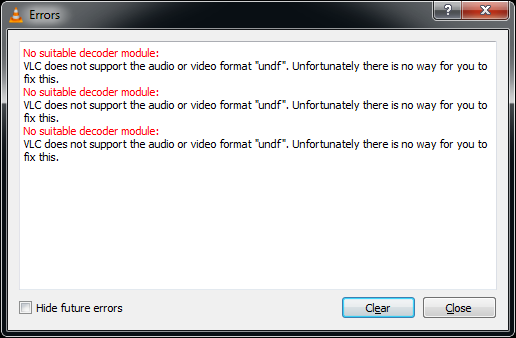
Video is a file that saves a collection of images called frames into a file and sorts them after a set amount of time. There are currently many tools out there for editing video, be it cutting clips, adding watermarks, making enhancements, adding sound, and more. But when it comes to playing videos, there is obviously only one tool I like, which is VLC media player. Not only does it support many types of videos and subtitles, but any video that is played can play smoothly, with sound and video well integrated. And its very many features will definitely make people use this tool instead of others.
The VLC media player usually has installed automatically on some PCsbut the installed one is still using the old version, maybe it still doesn’t support different codecs and need to use an intermediary to get the video to run. But right now you don’t need a third party as the VLC media player has been updated many times to support any type of video and if you have problems playing with this software it means that the version you are using is still quite old and has not been updated.
Examples of errors that many people find are as follows: “VLC does not support the audio or video format “undf”. Unfortunately there is no way to fix itWell, usually some can only hear the audio from the video when the text appears, others not at all. This is because there is no suitable codec to be able to play this type of video when it does MKV files in AVI or MP4 format, usually VLC can directly observe the types of files being played. If this problem is the same as yours, please see how to solve it below.
First, try to play the video whether you hear sound or not at all. If there is no sound, please first check the size of the vdeo file to make sure it is not damaged, as normally only sound is output if the codec does not match.
Make sure you have an internet connection as this is where you will update to the new version.
If an internet connection is available, please open VLC Media Player, click on the text help above, then click Check for updates
If there’s a new version, just update it and wait for the download to finish. When the download is complete, just install as usual
Now try to play the video again, the picture must have been displayed.
But sometimes there are also those who still have the experience that the picture does not appear even though it has been updated, and here I recommend downloading a software called Combined community codec package. Because with this help, all videos can be played correctly.
As I experienced myself when Download videos on YouTube with HD 1080p resolution, only the sound comes out, meanwhile I’ve spent a lot of quota to download it so I’m trying Update version of the VLC media player and the resulting video can be played back as usual. With the latest version of VLC there are definitely more functions available and there are demonstrably changes compared to the old Windows version. What I like about VLC Media Player is the equalization of the sound and picture. So if at any point the downloaded video does not match the sound, you can slow it down or speed it up and not have to edit with other older lats. If you have anything to ask, please comment.
Hopefully useful and good luck