How To Fix Checkered Text On Android GB
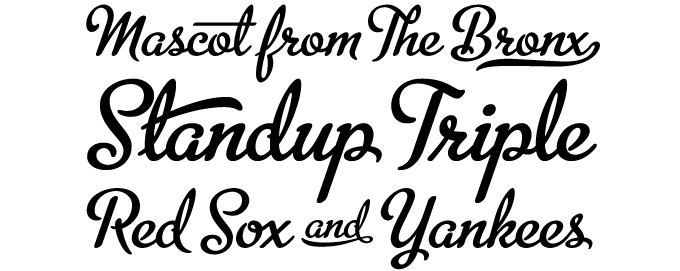
Android is a smartphone that is more popular today, many of all old cellphone users choose this phone as its successor because of the simple things like ease of use, easy downloading of games and many features available. In my opinion, Android is not smart if you don’t have the phone ROOT because it can use hidden functions like moving applications from the system to the SD card or vice versa and not only that, everything can be changed drastically, including Fonts. Perhaps some people have seen checkered font which means the icon is not supported in the font used on their mobile phone, but here I will share how to disable it and show the original icon.
There is something on some Android phones that can Change font without ROOT accessAs with Samsung Galaxy phones, almost anything can change the font with the help of an app. What I will of course share is that the phone must have the ROOT status as it is editing the system with the new font and I am currently only sharing it specifically for Android Gingerbread. There are many Android font changing apps that are the most commonly used Installer fonts, an application that can change fonts with one click, is widely used, many also have bootloops, including myself. But what is required for every processing of the system is a (full) backup. So if a boot loop occurs, it can be remedied by restoring via recovery (CWM / TWRP). Okay, here is the procedure, see below.
Please first perform a full backup via CWM and, if necessary, download the ttf font at the end of this article.
Then please copy the font with Root Explorer or Xplore, please copy the font into the directory /System/.
Please change the font permissions to 644 here. If you are confused, please have a look at the picture below.
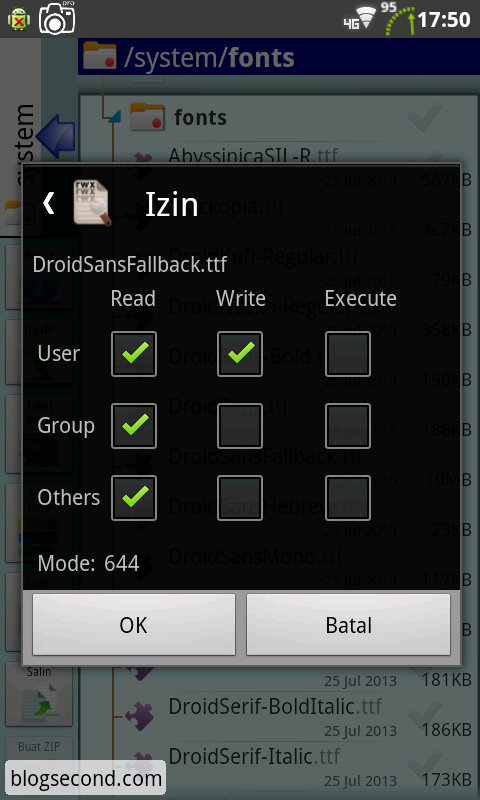
If so, please move the font directly from the system directory to the directory / system / fonts /. If there is a notification please click OK or just overwrite the file.
Now in the last step please switch off the phone and switch it on again. And if the boot process succeeds, try the icon below now. can you read it?
Symbol: Ⅱ Ⅲ –
⌂ ⌐ ⌒ ⌠ ⌡ ① ② ③ ⑴ ⑵ ⒈ ⒉ ⒊ ▐ ▓ ▔ ▕ ■ □ ▪ ▫ ▬ ▲ △ ► ▼ ▽ ◄ ◅ ◆ ◇ ◊ ○ ◌ ◎ ◙ ◢ ◣ ◤ ◥ ◦☀ ★ ☆ ☉ ☼
The above method belongs to very easy and safe to do to edit permissions for 644, which does not cause a bootloop event when overwriting files on fonts. With the permission of 644, the file will feel the result when the phone is turned off and restarted, or it can be called a reboot. So far I’ve never come across checkered text again and will likely only find it on emoji as that font still can’t read emoji and is therefore checkered: D. But don’t worry, this font supports all symbols, that’s why it is nicknamed “UnicodeTo download the font, please click the banner below. If you have anything to ask, please comment. 

Hopefully useful and good luck