How to activate the AD block function in the UC browser
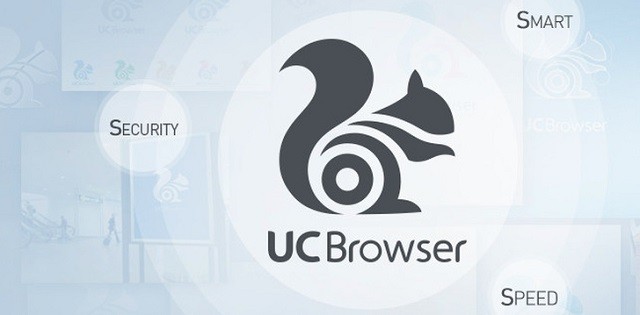
All Android phone users must already be familiar with this one browser that is packed with features and shares high quality content. Although it is just a browser, UC also thinks about the feelings of its users in order to share with them what they want to be comfortable with using this browser and have never seen tv shows. And one of the best perks is the full Facebook notification widget like the original Facebook notification panel, and users don’t need any special authentication and just need to log into Facebook and notifications will be entered according to the selected settings.
There are several reasons why users don’t like the UC browser. It could be because they are being fooled by websites that use Javascript, which makes the phone vibrate continuously until the browser is closed, and that makes similar websites to people who like it harming others and doesn’t mean the website is you Virus because all websites accessed through UC Browser are completely safe. Even though the UC browser has already installed a special AD block from this browser without using any additional add-ons, it still cannot trick websites that use javascript into making the phone vibrate due to a virus.
The AD block in the UC browser works just like it does on a PC and can handle all kinds of annoying ads like pop-up ads, although some other pop-up ads like pop under are even less findable and this is already very good for dealing with ads that exist. Examples of annoying ads like Onclick, causing users to click or just touch create a new window to open an existing ad, and the current ad type, like I said earlier, is like a website that identifies a virus even though it does just a common script trick.
Using AD Block is very easy as users no longer need to install additional addons here. In fact, there are many browsers with AD block capabilities today, but I prefer the UC browser as it has many unique features like data compression for mobile network connection to save more data spend. Just like the AD block, it can also save internet data by removing existing advertisements and this is the user’s own right whether you want to activate it or not. Because users on the Internet, which also includes blogs, still need advertising to finance servers and so on. If you really want to enable the AD block, please have a look at the method below.
First, open the UC browser and then click the menu button.

Next, a menu with the name will appear Ad blockers, please click.

Please tick in the section “Change” etc. Block duplicate ads please also check. Next, please enjoy visiting the website without any annoying advertisements.

It’s like setting up the regular settings and not quite as complicated as it doesn’t require any additional addons. Technically, the AD block in the UC browser is an add-on, but was installed with the UC browser from the start. The browser and AD block become one package, just like the Firefox browser has, it is just not called AD block and only as a popup blocker. Compared to AD block add-ons on PC, it is clear that UC browser is still losing as it looks like the AD block in UC browser is still taking care of some ads and just removing annoying ads . Does the user already have a UC browser for their phone? If not, please download it for free and easily by clicking the green banner below.

Hopefully useful and good luck