Easy Check Windows 7 Update Tutorial

Any update provided by Windows really needs to be installed immediately to ensure that security and all of its features are no longer flawed. Usually there is an update once a month for security reasons, and by default the computer updates it automatically.
The computer is updated when the schedule function Windows Update activated. Because a lot of people Deactivate the automatic update function and decide not to receive any more updates due to the long download process.
The fact is, the download process doesn’t take as long as you think, it can only take a few minutes as long as the internet connection is stable. Unless the internet connection is really slow, the update will definitely take a long time.
Also Read: How To Update Intel Drivers On Windows Computers
How to check for updates on Windows 7
This tutorial is only dedicated to computers that are still using the Windows 7 operating system. So if you are using a version or higher please leave this article. And before proceeding, if the user turns off the auto-update feature, they will definitely get a warning in the section Notification icon what prompts the user for input Action center. And this is how you view system updates in Windows 7.
Please go to Switchboard => system and safety => Windows Update.

Continue by pressing the button Check for updates.

Wait about 5 minutes as many programs will turn on to check for updates.
When it’s done, all the user has to do is choose which update is needed.
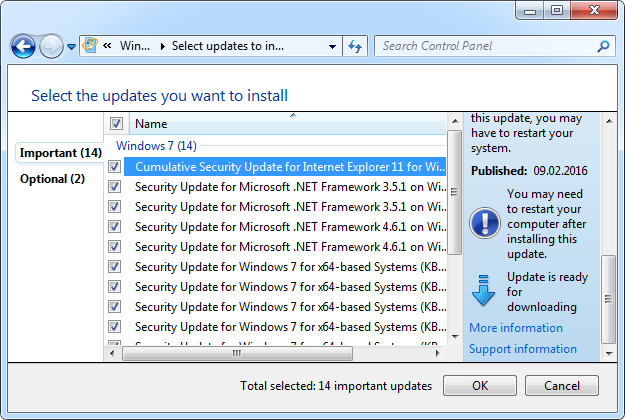
And then just press the button Install updates to start the update process.
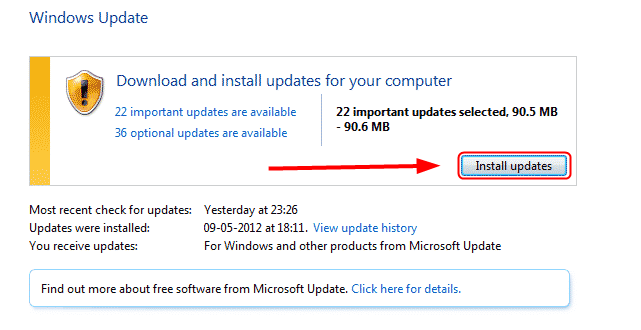
The computer then displays a dialog asking the user to restart the device. So restart the computer and the update process will start again from the boot process.
Done, if after restarting the computer and the user enters the desktop, it means that the update process was successful.
The update process may take a while depending on the number of updates selected. As a suggestion, just update something you think is important, like security.
Computer suddenly slows down when checking for updates
This is quite normal as many programs are woken up at the same time to check for updates. Computers with 4 GB of RAM may not find the computer slow, while computers with 2 GB or even 1 GB of RAM definitely feel that way.
There is no other option but to wait for the process to complete. Maybe only up to 15 minutes at most and make sure that the connection remains stable.
Also read: Tutorial on How to Update Java on Windows 7
diploma
It’s good to check for updates every month. Could be an update just to be on the safe side only and the size to download is not how big.
But for users who haven’t updated their Windows in a long time, they may have to download large amounts of data, and that was calculated when choosing which programs or things to update. After all, this is also taken care of Download progress which indicates how many downloads have been received.
Hopefully useful and good luck