3 Ways to Recover Deleted Files on Android Phone
We must have accidentally deleted photos, videos or other important files on the phone. But don’t panic, there are still ways to recover the deleted files in a unique way.
While the ability to recover deleted files on Android isn’t great, there are several ways that users can do it. First things first, please Switch off internet connection first, so that no updates are made after a file is accidentally deleted.
Recover deleted files on Android

If you think lost or deleted data is very important, don’t wait any longer to restore it before it is all lost for good. And in this article, we have introduced 3 ways that can help you in data recovery.
Before proceeding, please note that this method no 100% guarantee that users can recover lost files. But this method works most of the time and is worth a try.
Also Read: How To Recover Deleted Contacts On Android
1. Using MobiKin Doctor Help
If you want the fastest way to recover lost files, then the most practical way is to use the MobiKin Doctor program. All it takes is a single computing device and then the user can install this program.
After installing MobiKin Doctor on the computer, please open the program and connect the Android device to the computer until the phone is recognized there.
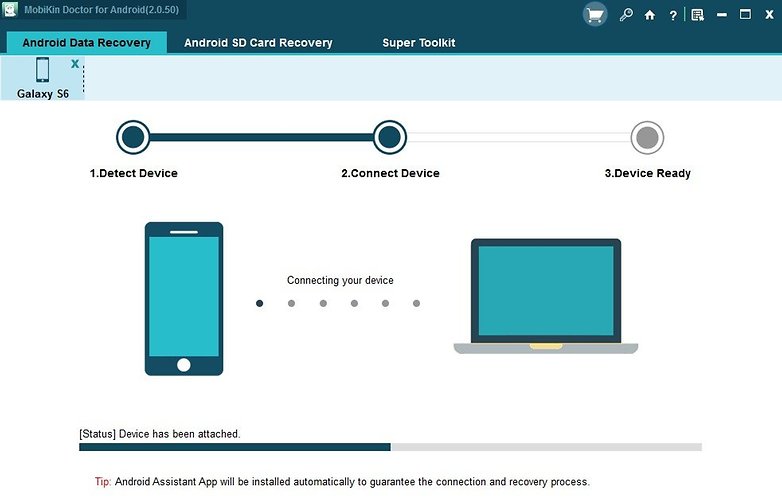
Image source: Mobikin
Select which types of data will be lost and keep pressing the button NEXT in the lower section.
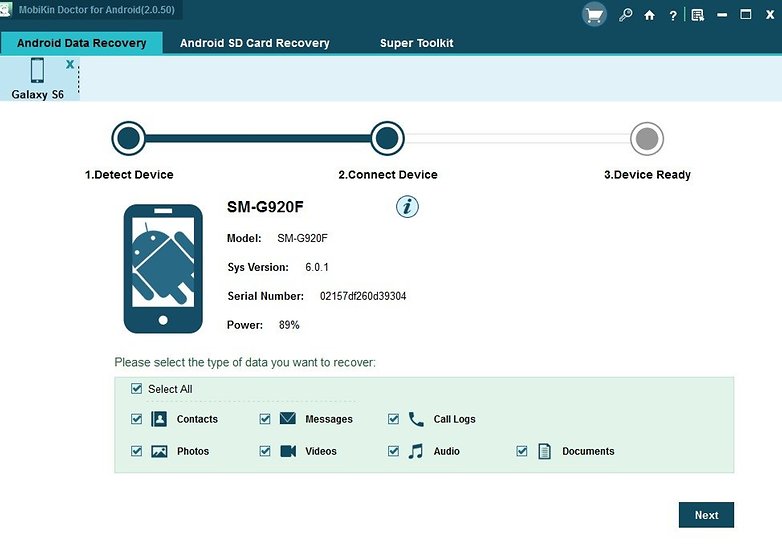
Image source: Mobikin
And finally, the lost data like contacts, messages, etc. will be shown. Data recovery is very easy. Just highlight it and then press the button Recover on the bottom.
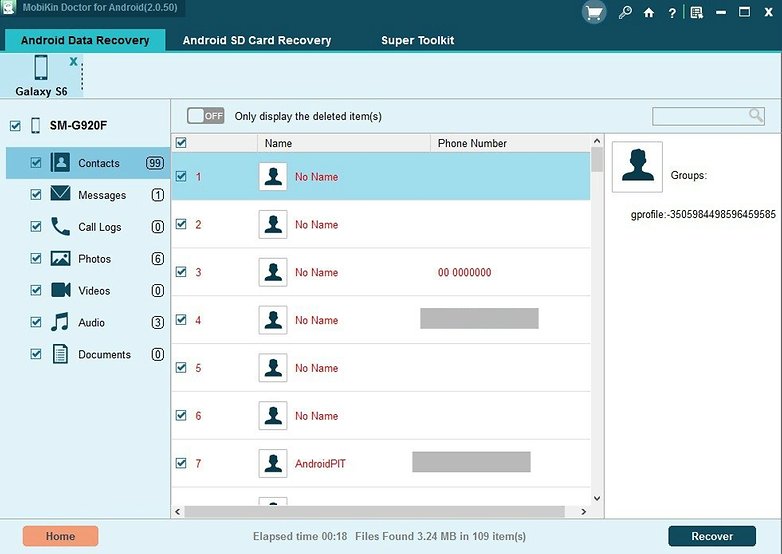
Image source: Mobikin
2. Use the DigDeep Image Recovery application
DigDeep Image Recovery is an application that can recover files in the form of images that you believe may have been deleted or will be lost on its own. This application scans deeply to find images in memory, be it internal or external.
It’s relatively easy to use, you just open the application and wait for the scan to finish. This may take a while and it depends on the amount of memory available.
And when the scanning is complete, you will see a folder with a series of images. Here you can search for deleted pictures one by one. And when you find it, click the button Restore to return it.
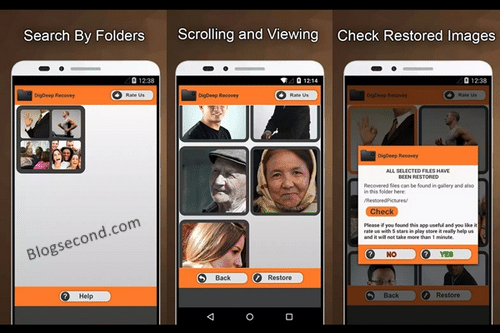
One advantage of this application is no rooted phone required to search the image in depth. All Android phones can use this application.
3. Analyze the LOST.DIR folder
Compared to the two methods mentioned above, this method is quite inconvenient and a little difficult to perform. Because you need to know the size of the file that you think is missing, be it 1MB, 2MB or even more.
The LOST.DIR folder is located in the main directory of the memory card or internal memory. There you will find a batch of files of different sizes. And worst of all, there is no format / extension in this section so the user needs to know the size of the file.

For example, the missing file is an image approximately 3MB in size. So users just look for any files that are 3MB in size and then rename them as they add the format after the name. Examples like this.
before
Nama File: 734838
To
Nama File: 734838.jpg
The point is, the user just needs to add the format for the file to open. And most of the files that appear in LOST.DIR are photos and videos that usually go away on their own.
Also Read: Easy Ways To Change Multiple File Names On Android
Prevention tips
Obviously, if you find that files cannot be restored, then whenever you save something on your mobile phone, you are always concerned. But that doesn’t mean there is no way you can prevent it from returning, of course there are still actions you can take from now on.
It does this by installing an application that can be used to recover all deleted files. The example is Dumpster. It is an application that completely monitors the deletion of all the files on your phone. When a file is deleted, Dumpster will automatically detect it.
Hopefully useful and good luck